by: Dewanto (4/19/09)
Blog is usually manage by individual, and the content may be diary, experience story, local news report, opinion etc. however there is some blog manage by group called team blogging.
If you interesting to create a blog just like “school magazine blog”, “campus news bulletin blog” or something like that, better you choose this kind of blog. The team blog allow all members involved to manage the blog together.
To create your team blog, you just need to invite people you have chosen as a member who will manage the blog together. You may invite everyone, provide they have registered in blogger.com
There is 2 kind members in team blogging. First is administrator, which is have the authority to edit all contents, modify setting, even hire or fire members. Second is general member that just allowed to sending articles.
To invite your blog members. You need to click setting tab, than click permission, than click "add authors". Insert email address, adding massage if necessary, than click save setting. Than they will receive invitation email from you to join in you blog, and if they accept your invitation your blog will appear in their dashboard, than they may write posts for your blog.
Happy blogging…..
by: Dewanto (4/20/09)
As a default, your favicon in your blog address is just the same as blogger.com have. But now you can change it!
Yes you can change it with your company logo, organization logo, or your own logo which is illustrate your blog contents. All you need is just apply these following steps. Here we go..![]()

Step 1. preparing logo
First of all you have to prepare the logo you want to put on. You can download it or create your own logo by image editor program like photoshop or something like that. The logo must be so tiny about 22 x 22 px to 32 x 32 px. That is so tiny. Oh yes, it must be tiny.
Step 2. upload the logo to image hosting site.
You must have an image hosting site account to upload it, for example photobucket.com. ok, we assume that you already have that account, after you login you may upload it, than you can find the url ot your logo. Copy your logo url, than we step forward to the next step.
Step 3. show your favicon!
Go to the dashboard, chose lay out than edit html. Than find </head> code. Place this code just upper the </head> code
<link href='YOUR_ URL_LOGO' rel='SHORTCUT ICON'/>![]()
Change YOUR_ URL_LOGO with your own url logo. Don’t forget to save your template. View your blog with new favicon….
HOW TO CREATE EXPANDABLE POST SUMMARIES (Read more..)
20:51 | creating expandable post summaries, trick with 0 comments »by: Dewanto (4/15/09)
This trick is handy if you have long articles on one blog page. With this trick, you can choose to display an arbitrary amount of text from the beginning of each post, as a teaser for the whole article. Then if readers want to read the rest of your post, they may click read more.. to see the whole article in one page.
Step 1. Go to edit html page
Sing in your blogger account, after you brought in the dashboard choose one of blog you want to edit. Than click “ layout” link than click the edit html tab.
Step 2. save current template and check expand widget template
After you brought in edit html page you may start editing, however before you continue it is very important to save your current template with clicking the “download full template” link. Don’t forget to check the “expand widget template” or you cannot find tag you going to edit.
Step 3. conditioning
This step is to put the code for the conditional css, changes how posts display on different pages. You have to find ]]></b:skin> or </head> tag. Click Ctrl+F than the find toolbar will appear below, just type </head> to the blank field to find them. Than insert these following code between ]]></b:skin> and </head>.
<style>
<b:if cond='data:blog.pageType == "item"'>
span.fullpost {display:inline;}
<b:else/>
span.fullpost {display:none;}
</b:if>
</style>
than the code must be like this:
]]></b:skin>
<style>
<b:if cond='data:blog.pageType == "item"'>
span.fullpost {display:inline;}
<b:else/>
span.fullpost {display:none;}
</b:if>
</style>
</head>
Step 4. The “Read more…” links
This is to add the Read more… links which will appear after the paragraph summaries. Just find the <p><data:post.body/></p> code in your template by typing that code via the find toolbar. Add the code below immediately after the above code :
<b:if cond='data:blog.pageType != "item"'>
<a expr:href='data:post.url'> Read more..</a>
</b:if>
than the code must be like this:
<p><data:post.body/></p>
<b:if cond='data:blog.pageType != "item"'>
<a expr:href='data:post.url'> Read more..</a>
</b:if>
Than save template to continue
Step 5. Post Modifications
The final job that we need is a little bit of code in your actual post. Each post that you want to use this feature on will need this code:
<span class="fullpost">
</span>
When writing your new post, anything you put above the <span class="fullpost"> tag will be the teaser text. The main body of your post needs to go in between the <span class="fullpost"> and </span>
tags. Note that you must write on edit html tab, not compose tab.
Example:
Tomorrow’s near, never I felt this way
Tomorrow, how empty it’ll be that day
It tastes a bitter, obvious to tears to dried
To know that you’re my only light
I love you, oh I need you
Oh, yes I do
<span class="fullpost">
Don’t sleep away this night my baby
Please stay with me at least ’till dawn
It hurts to know another hour has gone by
And every minute is worthwhile
Oh, I love you
</span>
Now, when a reader visits your blog, this post will appear like this:
Tomorrow’s near, never I felt this way
Tomorrow, how empty it’ll be that day
It tastes a bitter, obvious to tears to dried
To know that you’re my only light
I love you, oh I need you
Oh, yes I do
Read more…
When they click the link, they'll go to the post page where they'll see the whole thing
Congratulations, you have now completed this job! Please tell me how you like it, was this explained clearly enough? I sure would appreciate any feedback you can offer me, thanks.
by: Dewanto (4/14/09)
Blog is one of media used to express your opinion, feeling, or creativity. People usually using article as an expression than blog content has organized. The article may be just your diary, opinion, feeling, poetry, fairy tale, or even data you composed. A blog means nothing if it doesn’t have any posted article as a content. This article will guide you about posting article as a content in blogger.com.
We assume you have an account in blogger.com. Than just follow the following easy steps to start posting your articles:
- After you sign in on your blogger account, click New post on the dashboard.
- On the opened posting tab, choose create.
- Than just type the title you desired for your article on the “title” blank field.
- on the compose box you may type your article now, in the top right of box corner you may just compose (google facilitate the newbies to easily type article) or edit html (if html is your expert)
- If you have finished the composing you may preview that article before you publish it. If you have convinced you may directly publish it with clicking “publish post” icon on the down right box corner or save it first by clicking “save now” icon.
Now you have an article on your blog, than people may read your article. If you want to edit your article, just go to the dashboard than click “edit post” icon, you will find a list of your articles you have published. Choose one of articles you want to edit, than click edit. If you have finished you may publish the edited article by clicking “publish post” icon.
Happy blogging..
Read more..
by: Dewanto (4/13/09)
Blog is become popular nowadays. Many people have chance to create their own blog in several ways. Once of popular blog service is blogger.com, since it has good fiture and may be the most friendly user service nowadays. In this article we’ll try to guide you (especialy you are newbie) to create your own blog in easy 3 steps.
To follow these 3 steps, first thing we have to do is go to blogger.com website. In the front page of blogger you will find “create your blog now” icon. Just click the icon to start creating your own blog.
Step 1. create an acount
After you clicking “create your blog now” icon you will find a form you must fill that contains username, just write your disired username in the blank field, the username always required everytime you update your blog. Enter a password and retype password, just enter your desired password in the blank field and retype in the other blank field. Display name, chosse display name that will displayed in every article you post. Email address, enter your email address. Acceptance of terms, just click the box to cintinue.
Step 2. name your blog
Complete the form that contains Blog title, blog address, word verification. Blog title, choose the name for your blog, choosing name that relevant with our blog contents perhaps will ease readers to remembering our blog. Blog address, your blog url will followed with “blogspot.com”, just the same with blog title, choosing blog adress that relevant with our blog contents perhaps will ease readers to remembering our blog. Word verification, retype the characters you see in the picture (usually in blue). The next link is advanced setup, this will allow you to host your blog somewhere other than blogspot. Click “continue“ icon to access step 3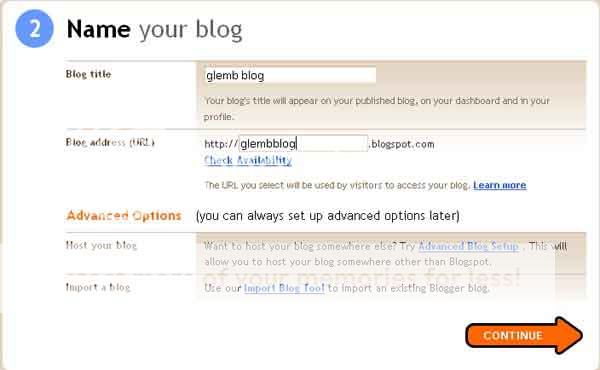
Step 3. choose a template
The last step will allow you to choose a template for your blog. Just choose one you like. If you want to chance your template someday, worry not since you may find a lot of good template freely in internet. Click “continue icon.
Now, your blog is ready to use. You have a blog now. You may start posting on your blog with clicking “start posting” icon. If you still confuse with the tutorial, the video tutorial may be will more usefull. click here for video tutorial
Happy blogging……
Blog have been around for many years, but it is become popular nowadays. Blog is short for web log, it is usually used to serves as a publicly accessible personal journal for an individual. You can use blog for online diary, or even publish online articles without passing complicated rules and depand on any publisher company, than your articles will read by people around the world.
People are hearing the word "blog" and know a little something about them, but have yet to be convinced that Blogs are worthy of a few minutes a day to read, comment on, or perhaps even write. But with blogging you may not just publish your articles or write a diary. You can build a social network comunity with another people called blogger (people who manage blog), or with your brilliant cretivity you can also be an "online storyteller" by publish your own fairy tail on your blog so it can be read by another blogger, or even you can earn aditional dollars as simple as put links on your blog space.
Kara Kelso and Anita DeFrank define 6 ways blogs can be used for :
First is Updates, Keep customers/clients up to date on changes to your website. Also new product announcement and new related websites. Second is Reviews, You can give opinions, advice and personal recommendations on specific products or services related to your field. Third is Personal and Business uses, Blogs are a great way to keep track of your goals and plans just by open writing. Fourth is Stress Reliever, Jot down your vents, gripes, thoughts. Some also find general writing therapeutic. Fifth is Search Engine Optimization, Search Engines love text and content. You can also include links to your website which equal backward links which in turn equals high ranking. sixth is Money Makers, Yes, you can make money with your blog by providing readers with quality copy writing and a few affiliate links.
There are several ways you can choose from where you can starting your own blog. However, the most popular is using two free services of www.blogger.com and www.wordpress.com. Worpress has powerfull fiture, however blogger.com is very "newbie friendly", so we suggest to use blogger.com if you are really newbie. So, what are you waiting for? let's register and publish your articles,
happy blogging......
Read more..


